Super Simple Polygon Eyes
CS22/122 Loeb
Here is another way to make eyes. These are all simple eyes, but you can find tutorial and textures to make realistic looking eyes online.
- Create a polygon Sphere
- Scale it up to a size you want
- Rotate it 90 degrees in X
- Frame up on it (f)
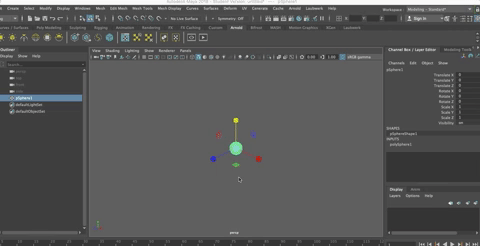
- Select the faces at the pole that you want to have as the iris and pupils
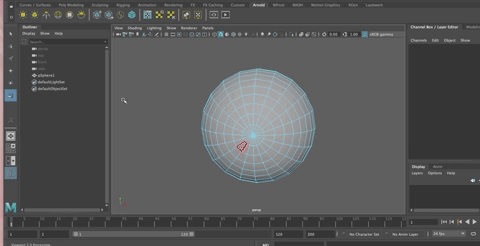
Extract (Control + shift + e)
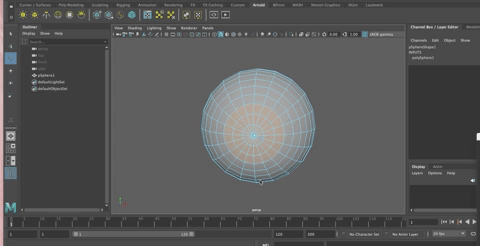
Center Pivot (Option + c)
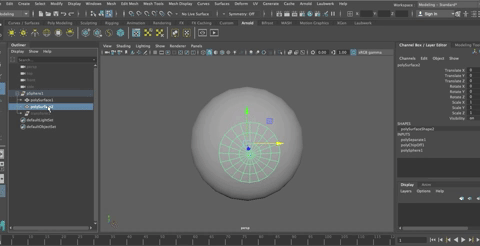
- Rename the parts (eyeball/whites/iris or something like that)
- Delete History
- Freeze Transforms
- Save
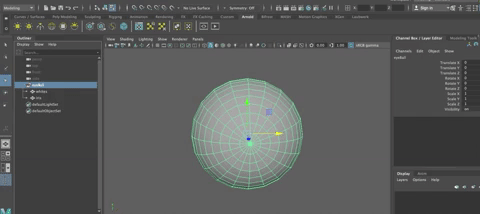
Creating the Textures
- Create an aiStandardSurface for the whites
- and one for the iris.
- Rename them appropriately (M_whites/M_iris)
Assign them to the proper geometry (MMB drag them to the object)
Eyes are pretty shiny, but you may want to turn down the specular weight some.
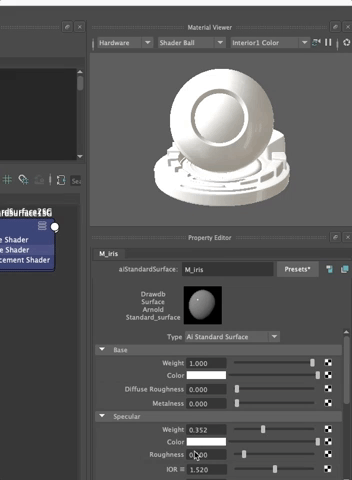
- And as always, turn the base color up to 100%,
- Let's add a ramp to the color of the iris.
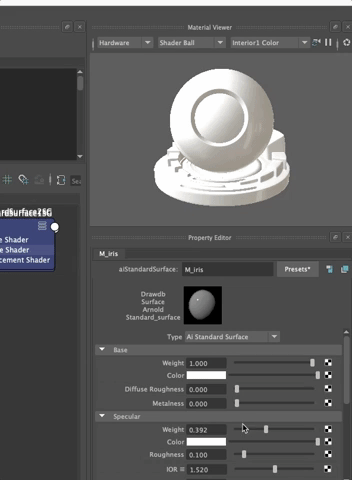
You can adjust the colors of the ramp as you'd like. I like to make the division between the pupil and the iris clear, but you can play with that, too.
- Choose Circular Ramp as they type of ramp so the colors are circular
Fixing UV Map
The texture won't be showing correctly on the eye because the UV's aren't layed out properly, let's fix that
Be sure you have textures showing (hit 6)
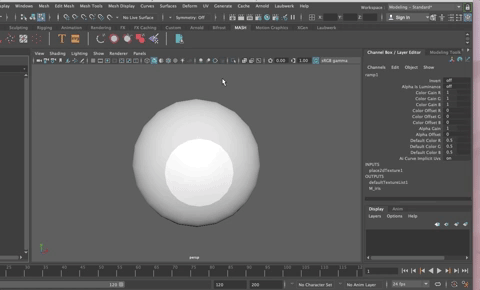
Go into the UV Editing Workspace
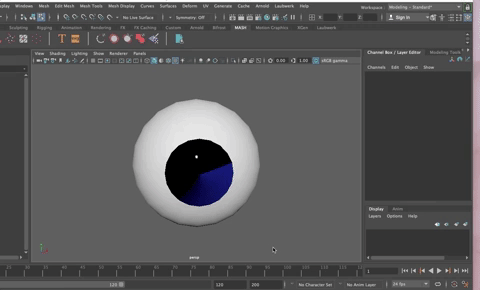
- Select the iris geometery
- You will see that it's uv's are laid out in a row at the top
- In the UV Toolkit, Choose Create>Planar
- It should be fixed!
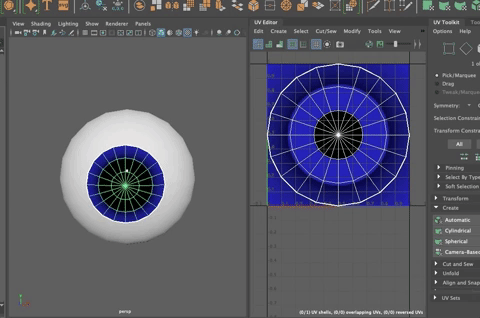
- If not, align the uv's onto the texture as shown.
You can continue to adjust the ramp and since the uv's are correct, it should work well now.
Hit 3 to smooth.